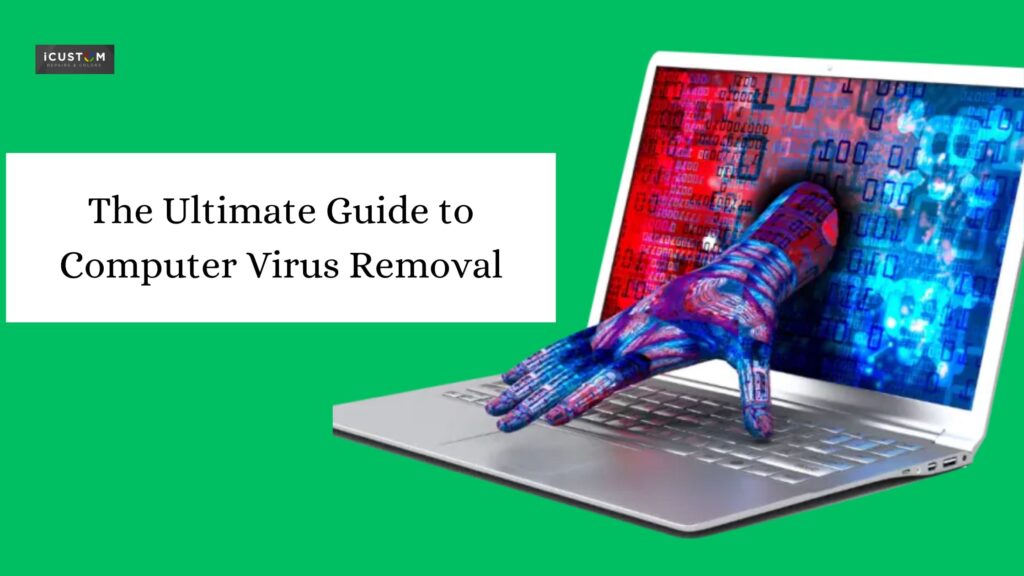
In today’s digital age, our computers are gateways to a vast amount of information and essential tools. However, these same connections also expose us to a constant threat: computer viruses. These malicious programs can wreak havoc on your system, stealing data, corrupting files, and disrupting your online activities.
This comprehensive guide equips you with the knowledge and steps to tackle computer virus removal. We’ll explore virus detection explore essential virus removal tools, and outline a clear guide to safeguard your system.
Understanding the Enemy: Different Types of Malware
Computer viruses are just one type of malicious software known as malware. Here’s a breakdown of some common malware threats:
- Viruses: Self-replicating programs that attach themselves to legitimate files and spread when the infected file is executed.
- Worms: Like viruses, but the ability to spread on their own without the help of a host program
- Trojan horses: Disguised as legitimate software, Trojan horses trick users into installing them, granting unauthorized access to their systems.
- Spyware: Steals personal information like passwords and browsing habits.
- Ransomware: Encrypts your files, demanding a ransom payment to decrypt them.
- Awareness of these different types of malware will help you identify suspicious activity and take appropriate action.
Signs Your Computer Might Be Infected with a Virus
Several red flags can indicate a potential virus infection. Here’s what to watch out for:
- Slow performance: Noticeable sluggishness or freezing can be caused by a virus consuming system resources.
- Frequent crashes: Unexpected system crashes, or application errors might be signs of malware interference.
- Pop-ups and unwanted ads: A sudden surge in intrusive or unfamiliar advertisements could be linked to malware.
- Missing or corrupted files: Important files disappearing or becoming inaccessible can be caused by a virus.
- Changes to your internet browser: Your homepage or default search engine might be modified without your knowledge.
- Unexplained network activity: Unusual spikes in internet usage or data transfer can indicate malware stealing information.
- If you experience any of these symptoms, taking immediate action for virus removal is crucial.
Essential Tools for Effective Virus Removal
Combating computer viruses requires the right tools. Here’s an arsenal to equip yourself with:
- Antivirus software: A reliable antivirus program acts as your first line of defense, continuously scanning your system for threats and offering real-time protection. Popular options include Avant, Bitdefender, Kaspersky, and Norton.
- Anti-malware software: While antivirus software focuses primarily on viruses, dedicated anti-malware programs can target a broader range of malicious threats. Malwarebytes is a well-regarded option in this category.
- System restore: Most operating systems offer a system restore feature that allows you to revert your system to a previous point in time, potentially before the virus infection.
- Bootable antivirus scanner: For deeply entrenched infections that prevent your system from booting normally, bootable scanners can run from an external drive to disinfect your system before it fully loads.
A Step-by-Step Guide to Virus Removal
Let’s get started with the virus removal guide:
- Disconnect from the internet: Isolating your infected system helps prevent the virus from spreading further or downloading additional malware.
- Boot into Safe Mode: Safe Mode loads Windows with minimal functionality, making identifying and removing malicious programs easier.
- Run a full system scan: Use your antivirus or anti-malware software to perform a thorough scan of your entire system. Be patient, as a full scan can take some time.
- Quarantine or remove threats: Once the scan identifies threats, follow the software’s instructions to quarantine or remove them. Quarantine isolates the threats, while removal permanently deletes them.
- Restart your computer in normal mode: After successfully removing the virus, restart your system in normal mode and verify if the issue is resolved.
- Update your software: Outdated software can have security vulnerabilities that malware exploits. Ensure your operating system, antivirus software, and all applications are updated to the latest versions.
- Change your passwords: As a precaution, change your passwords for all critical accounts, including email, banking, and social media.
Beyond Removal: System Cleanup and Prevention Strategies
Removing the virus is just the first step. Here’s how to ensure your system stays healthy:
- System Cleanup: After successful virus removal, it’s recommended that a system cleanup be performed to remove temporary files, junk data, and potential remnants of the malware. Consider using a reputable system optimization software for a more comprehensive cleanup.
- Practice Safe Browsing Habits: Many viruses and malware threats spread through phishing emails, malicious websites, and untrustworthy downloads. Here are some safe browsing practices:
- Be wary of unsolicited emails, especially those with suspicious attachments or links.
- Don’t click on links or open attachments from unknown senders.
- Only download software from trusted sources and official websites.
- Be cautious of websites that display excessive pop-ups or seem unreliable.
- Enable a Firewall: A firewall acts as a barrier, filtering incoming and outgoing traffic on your computer network. Most operating systems have built-in firewalls; ensure yours is enabled.
- Regular Backups: Regularly backing up your important data is crucial. Backups ensure you retain valuable information in case of a severe virretainon or system failure. Consider cloud storage or external hard drives for backups.
When Professional Help is Necessary
While the provided steps can handle most common virus removal scenarios, some situations require professional assistance. Here are some signs to consider seeking help from a qualified computer technician:
- Deeply entrenched infections: If the virus seems resistant to removal attempts or your system remains unstable, a technician can use specialized tools and expertise to tackle the disease.
- Data recovery: Sometimes, a virus corrupts or deletes critical files. Data recovery specialists can attempt to salvage lost data.
- Network security concerns: If the virus has compromised your network security, a technician can help identify vulnerabilities and implement more robust security measures.
You can also read: How do I fix my Mac screen from flickering?
Conclusion
Computer security is an ongoing battle. Following the steps outlined in this guide, equipping yourself with the right tools, and practicing safe computing habits can significantly reduce the risk of virus infection. Remember, the best defense is a combination of prevention and preparedness. Stay vigilant, keep your software updated, and don’t hesitate to seek professional help when needed. With a proactive approach, you can keep your computer system safe and secure.
FAQs
Signs of a virus include slow performance, frequent crashes, pop-up ads, unknown programs running, excessive CPU usage, and authorised access to personal files.
To remove a virus:
- Run a full system scan using an updated antivirus program.
- Delete or quarantine infected files.
- Boot into Safe Mode and remove suspicious applications.
- Clear browser cache and extensions.
- Reset or reinstall your operating system if needed.
Yes, you can manually remove some viruses by using Task Manager, Safe Mode, Windows Defender, and Malware Removal Tools. However, using a professional antivirus program is recommended for complete removal.
Windows Defender provides basic protection against viruses and malware, but for advanced threats like ransomware and phishing attacks, a premium antivirus is recommended.
Yes, Macs can get viruses, though they are less common than Windows malware. Macs are vulnerable to adware, phishing attacks, and trojans, so antivirus protection is still important.
 ICONIER Digital Agency
ICONIER Digital Agency