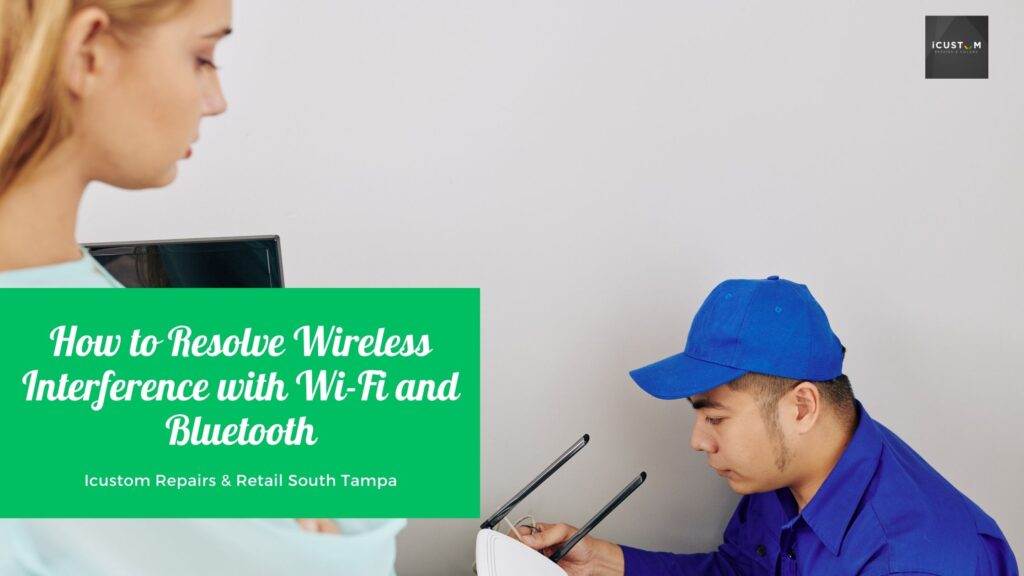
Bluetooth devices can encounter a variety of challenges, which can be especially frustrating if you rely on them for a stable connection. In this article, we’ll explore how to minimize interference between Bluetooth and Wi-Fi.
Does Bluetooth Interfere with Wi-Fi?
Yes, it does. Both Wi-Fi routers and Bluetooth devices operate on similar radio frequencies. When multiple devices share the same frequency, it can lead to connectivity issues and bandwidth limitations. If you’re experiencing this, you may notice your internet connection slowing down or dropping altogether.
Bluetooth Devices That Can Interfere with Wi-Fi
Several Bluetooth devices can disrupt Wi-Fi signals, including:
- Speakers
- Headsets
- Keyboards
- Mice
- Controllers and remotes
- TVs
- Smart home devices
If you suspect Bluetooth is affecting your Wi-Fi performance, consider switching your router from the 2.4GHz band to the 5GHz band. If your router only supports 2.4GHz, you might also try changing the channel within that band by logging into your router and adjusting the settings.
Interference from Other Devices
While Bluetooth technology enhances our daily lives, it doesn’t always function as seamlessly as we would like. Various devices that share the same frequency can interfere with one another.
You can also read: How do I fix my Mac screen from flickering?
Common Sources of Interference
Interference can manifest in different ways, making it challenging to pinpoint the exact cause. Common sources of interference include:
- Wi-Fi networks
- Phones operating on 2.4GHz and 5GHz
- Satellite dishes
- Microwaves
- Wireless speakers
- Baby monitors
Solutions for Interference
Interference issues should theoretically be rare, as the frequencies used by most devices are relatively weak. However, this is still a common problem. Given the myriad potential causes, following a systematic troubleshooting approach is advisable.
Reposition Bluetooth Devices: Keep Bluetooth devices away from building materials like metal, concrete, plaster, and brick that can obstruct signals.
- Avoid Interference from Appliances: Don’t place Bluetooth gadgets near microwaves or fluorescent lights, as they operate on similar frequencies.
- Reboot Your Router: Restart your router and try selecting a different channel. Some routers may switch channels automatically, while others require manual selection. Experimenting with different channels may yield better results.
- Move Devices Closer: Bring your Bluetooth devices closer to the router. This simple adjustment can significantly enhance your Wi-Fi connection strength.
These steps can help alleviate some issues, but they may not resolve all Bluetooth-related problems. In some cases, the device itself such as your phone, tablet, or laptop repair —could be the source of the issue. Don’t hesitate to consult a specialist if necessary.
Connection Issues
What if you have trouble connecting your Bluetooth devices in the first place? The connection process varies by device and can be confusing even for the tech-savvy. It’s rarely as simple as just pressing one button; often, multiple controls and specific passwords are involved.
Connecting Bluetooth Devices
- Ensure Discovery Mode: Make sure the device you want to connect is in discovery mode. This setting allows it to be visible to other devices for a limited time to facilitate pairing.
- Check the Manual: The method for entering discovery mode can differ between devices, so consult the manual or the manufacturer’s website for guidance.
- Only One Device Needs Discovery Mode: Remember, only the device you are connecting to needs to be in discovery mode. For instance, if you’re connecting a speaker to your Iphone Repair, only the speaker needs to be discoverable.
- Enable Bluetooth on the Other Device: Ensure that Bluetooth is enabled on the device you are using to connect. Look for a list of discoverable gadgets; this may also include devices that are already paired.
- Enter the Passcode: Some devices require a passcode for pairing, which may be displayed on the screens of both devices. If necessary, enter the code as prompted.
Typically, the discovery process is a one-time event. Once devices are paired, they should connect automatically in the future. However, if you instruct your devices to forget one another due to interference, you’ll need to repeat the process. If your devices still fail to connect and interference doesn’t seem to be the issue, check to ensure Bluetooth is still activated on both devices.
Conclusion
From interference problems to connectivity issues, dealing with Bluetooth can be frustrating. However, solutions are often within reach, so there’s no reason to continue suffering from a poor connection. Whether you choose to troubleshoot on your own or seek professional help, taking action is always a good idea.
Contact I custom Repairs & Retail South Tampa for Assistance with Bluetooth Connectivity
If you’re still facing Bluetooth interference or connection issues, our knowledgeable team at I custom Repairs & Retail South Tampa is here to assist. We can help you troubleshoot problems and find effective solutions. Additionally, we offer services for residential network installation and Wi-Fi setup.
FAQs
Wi-Fi and Bluetooth interference can be caused by overlapping frequencies, household electronics (microwaves, cordless phones), metal objects, and too many connected devices in the same area.
Signs of interference include slow internet speeds, frequent disconnections, lag in Bluetooth audio, or trouble pairing Bluetooth devices. Both Wi-Fi (2.4 GHz & 5 GHz) and Bluetooth (2.4 GHz) operate on similar frequencies, making them susceptible to interference.
To reduce Bluetooth interference:
- Switch Wi-Fi to the 5 GHz band.
- Move Bluetooth and Wi-Fi devices apart.
- Update firmware for routers and Bluetooth devices.
- Reduce the number of active Bluetooth devices.
Yes, microwaves, baby monitors, and cordless phones use the 2.4 GHz frequency, which can disrupt Wi-Fi and Bluetooth connections
A Wi-Fi extender can help by boosting signal strength, but it won’t eliminate interference. For better results, use a mesh Wi-Fi system or switch to the 5 GHz band.
Go to your router settings, find the Wi-Fi channel options, and switch to a less crowded channel (1, 6, or 11 on 2.4 GHz) for better performance.
o improve Bluetooth signal:
- Keep devices within range (usually under 30 feet).
- Avoid obstacles like walls and metal surfaces.
- Minimize the number of active Bluetooth devices nearby.
- Update device firmware.
Yes, Wi-Fi 6 (802.11ax) reduces interference with better signal management, improved speed, and more efficient handling of multiple devices compared to older Wi-Fi standards.
Yes, thick walls, metal furniture, and mirrors can weaken Wi-Fi and Bluetooth signals, leading to interference and reduced range.
 ICONIER Digital Agency
ICONIER Digital Agency