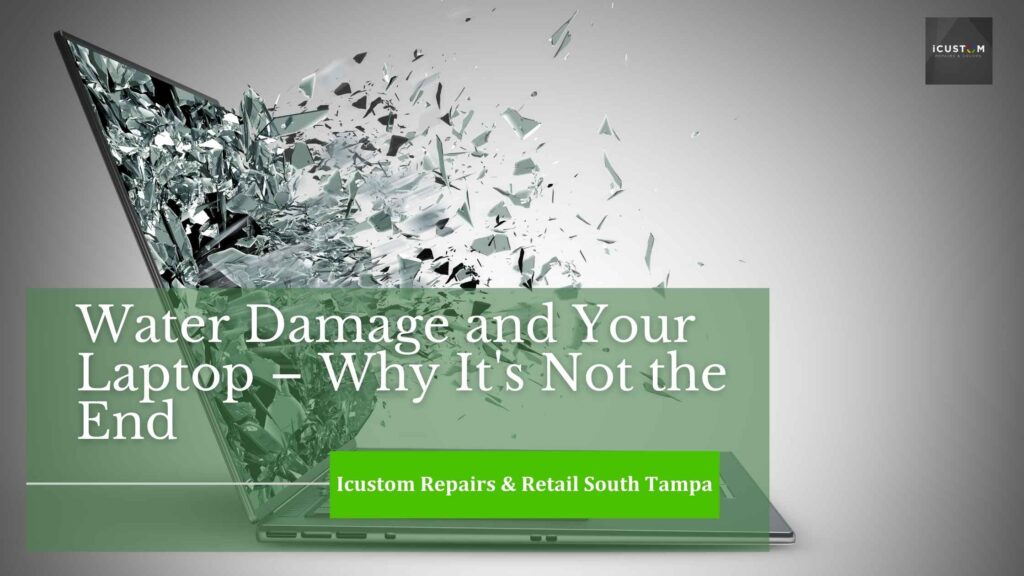
Water damage to laptops can feel catastrophic, but it doesn’t always spell doom for your device. From minor spills to full submersions, the severity of the damage depends on various factors, including the type of liquid, the amount, and how quickly you act. In this guide, we’ll explore the common scenarios, symptoms, and steps to address water damage to laptops effectively.
Understanding Water Damage in Laptops
How Much Water Can Damage a Laptop?
Even a small spill can disrupt a laptop’s functionality, especially if the liquid reaches sensitive components like the motherboard or keyboard. The worst place to spill water on laptop still works is often the keyboard, as it can seep into the internal circuitry quickly. However, not all spills are catastrophic. A little water on the surface might not penetrate deep enough to cause significant harm. That said, it’s crucial to act swiftly to prevent long-term damage.
Common Symptoms of Water Damage
Keyboard Computer Water Damage Symptoms
- Sticky or unresponsive keys.
- Erratic typing behaviour.
- Keys registering the wrong inputs.
Computer Water Damage repair Symptoms
- The laptop won’t turn on.
- Random shutdowns or restarts.
- Visible water in the laptop screen water damage or under the keys.
Water Damage Laptop Screen Issues
Water can seep into the display, causing problems such as:
- Water in laptop screen: Visible streaks or blotches.
- Water damage on laptop screen: Flickering or unresponsive display.
- Water under laptop screen: Persistent spots or discoloration.
Immediate Steps to Take After a Spill
If you’ve spilled water on your laptop, follow these steps immediately:
1. Power Down
- Turn off the laptop to prevent electrical short circuits.
- Unplug it and remove the battery if possible.
2. Dry the Exterior
- Use a dry cloth to wipe up visible water spills on the surface.
- Focus on areas like the keyboard, ports, and vents.
3. Invert the Laptop
- Turn the laptop upside down to drain any water inside.
4. Let It Dry
- Leave the laptop off for at least 24–48 hours. Place it in a dry, ventilated space or use silica gel packets to absorb moisture.
When to Seek Professional Help
If your laptop damage exhibits any of the following, you may need professional assistance:
1. Persistent Issues after Drying
- The laptop doesn’t turn on.
- There are visible water damage computer screen issues.
2. Advanced Repairs Needed
- Laptop in water damage repair requires opening the device, cleaning, and replacing damaged components.
3. Visible Damage
- Corrosion or residue on the motherboard or connectors indicates water damage on computer screen motherboard repair might be necessary.
Search for “laptop water damage repair near me” to find trusted professionals who can assess the extent of the damage.
Preventing Water Damage to Laptops
Are Laptops Water-Resistant?
Unfortunately, most laptops are not water-resistant. High-end models like some MacBook’s have liquid damage indicators and slight resistance to spills, but no laptop is fully waterproof.
Tips to Prevent Damage
- Keep beverages away from your laptop.
- Use a keyboard cover for added protection.
- Invest in a waterproof laptop case for portability.
Can a Water-Damaged Laptop Be Fixed?
DIY Repairs
If you feel confident, you can attempt to fix the issue yourself:
- Open the laptop and clean internal components with isopropyl alcohol.
- Replace parts such as the keyboard or display if they’re damaged.
Professional Repairs
- HP laptop water damage indicator repair services can often restore functionality, even after severe spills.
- Replacement may be required for irreparable parts, such as a severely water-damaged laptop screen.
Myths about Water Damage
Will Water Destroy a Laptop?
While water damage can be severe, it doesn’t always destroy a laptop. Quick action and professional repair can often save the device.
How to Destroy a Laptop with Water
Pouring large amounts of water in computer screen directly into the internals will likely cause irreversible damage, especially if the laptop is powered on.
You can also read: How to Reset Your MacBook Pro in 2024?
Conclusion
Water damage doesn’t have to be the end of your laptop. By taking immediate action and seeking professional help when needed, you can save your device and avoid costly replacements.
Remember these key steps:
- Power down and dry the laptop immediately.
- Avoid turning it on until you’re sure it’s completely dry.
- Seek professional repairs for persistent issues or visible damage.
Whether you’ve spilled water on your laptop keyboard, noticed water in the computer screen, or suspect motherboard water damage computer repair, acting fast and staying informed can make all the difference. Protect your laptop, and don’t let water damage disrupt your tech life!
FAQs
If you spill water on your laptop, turn it off immediately, unplug it from power, and remove the battery (if possible). Dry the exterior, place the laptop upside down, and let it air dry for at least 24-48 hours. Avoid using heat sources like hair dryers.
Yes, a laptop can survive water damage if you act quickly. Turning it off, drying it properly, and seeking professional repair can increase the chances of recovery.
It’s recommended to let your laptop dry for at least 24 to 48 hours before attempting to turn it back on. If you notice issues after drying, consult a repair expert
It depends on the extent of the damage. Some laptops recover after drying, while others may need professional repair for internal component cleaning or replacement.
To prevent water damage, use a spill-proof keyboard cover, avoid drinking near your laptop, and store it in a waterproof sleeve when traveling.
 ICONIER Digital Agency
ICONIER Digital Agency